Partition Magic - Partition Manager Software
Extend partition with one step
Resize/Move partition without data loss.
Create, delete and format partion with simple steps. Copy partition and disk to transfer data with ease. Support disk and partition size larger than 2 TB. Keep your data safe even in case of power outages or hardware failure.
Resize/Move partition without data loss.
Create, delete and format partion with simple steps. Copy partition and disk to transfer data with ease. Support disk and partition size larger than 2 TB. Keep your data safe even in case of power outages or hardware failure.

Transferring Files
- File Transfer Wizard is designed to make such operations as copying of separate files/directories or burning of them to CD/DVD as easy and convenient as possible. Besides it provides access to Paragon backups as regular folders to browse through their contents or copy required files.
Starting
To launch the File Transfer Wizard, click the Backup and Rescue button of the Express Launcher and select Transfer Files. After the mentioned action the Welcome page of the wizard will be displayed.
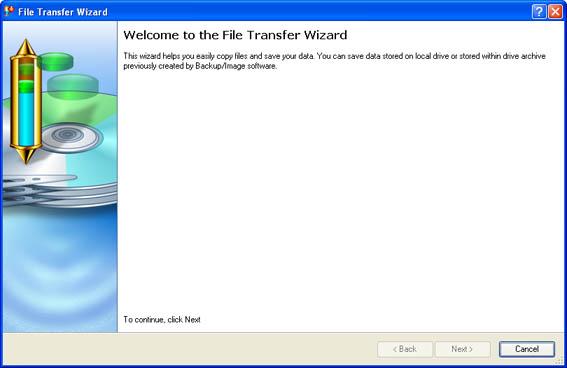
Settings
The File Transfer Wizard allows the user to configure the settings and then start the operation in accordance with the entered parameters. Here the user sets the parameters of the operation defining:
1. Place to look for files/directories. Select a source disk from the pull-down list in the right pane of the page. The program enables to process both mounted and unmounted (without drive letter assigned) partitions. Besides it is possible to map a network drive.
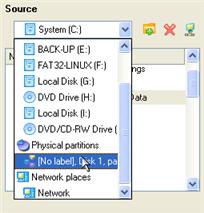
2. Object(s) of operation. Choose files/directories you want to copy and place them to Clipboard by pressing the Add button. To delete a file/directory from the Clipboard, select it in the Clipboard pane and press the Remove button. You can also create a new folder, rename or irreversibly delete existing files/directories of the left pane by pressing the appropriate buttons.
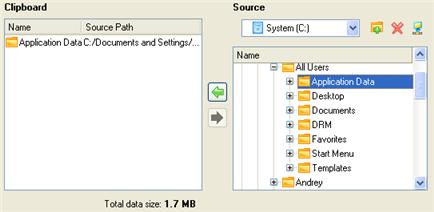
 Files/directories deleted from the Clipboard remain intact on source disks.
Files/directories deleted from the Clipboard remain intact on source disks.
3. Destination to store the object(s). The File Transfer Wizard allows copying data to local or network drives, to physical partitions (without drive letters assigned), or burning them to CD/DVDs. Choose the way the data will be stored.
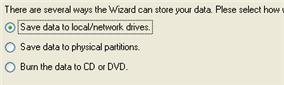
4. Revision of changes. The Operation Summary page provides structurally divided information on all the actions made in the wizard. Check the changes and come back to any of the steps of the wizard to correct them (if necessary) by following the required hyperlink.
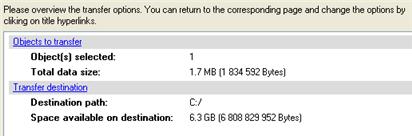
Results
The wizard will transfer files/folders to the specified destination (a local or network disk or a CD/DVD disc).
 The operation will be performed immediately after confirmation. No virtual mode is available.
The operation will be performed immediately after confirmation. No virtual mode is available.
 File Transfer Wizard is not available for the Personal version of the program. To know more on the subject, please consult the Partition Manager Editions chapter.
File Transfer Wizard is not available for the Personal version of the program. To know more on the subject, please consult the Partition Manager Editions chapter.
Available operation scenarios:
1. Copying of data from the corrupted system disk to another hard disk
2. Burning of data from the corrupted system disk to CD/DVD
3. Copying of data from a backup to the corrupted system partition