Partition Magic - Partition Manager Software
Extend partition with one step
Resize/Move partition without data loss.
Create, delete and format partion with simple steps. Copy partition and disk to transfer data with ease. Support disk and partition size larger than 2 TB. Keep your data safe even in case of power outages or hardware failure.
Resize/Move partition without data loss.
Create, delete and format partion with simple steps. Copy partition and disk to transfer data with ease. Support disk and partition size larger than 2 TB. Keep your data safe even in case of power outages or hardware failure.

Booting from the Linux/DOS Recovery CD
- The Linux/DOS Recovery CD can be used to boot your computer into PTS DOS or Linux to get access to the hard disk without use of the failed operating system.
You also have an option to boot in the PTS DOS safe mode. The reboot of the computer from the Recovery CD in the safe mode may be of great use in a number of non-standard situations such as interfering hardware settings or serious problems on the hardware level. In this case, only basic files and drivers (such as hard disk drivers, a monitor driver, and a keyboard driver) will be loaded.
Boot Menu
After you have inserted the Recovery CD into CD/DVD drive and restarted the computer, the Boot menu appears.
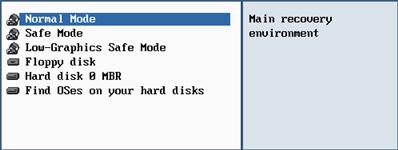
The Boot menu contains the following commands:
1. Normal Mode. Boot into the Linux normal mode. This mode uses the full set of drivers (recommended).
2. Safe Mode. Boot into the PTS DOS mode. This mode can be used as an alternative of the Linux normal mode if it fails to work properly.
3. Low Graphics Safe mode. Boot into the PTS DOS safe mode. In this case, only the minimal set of drivers will be included, like hard disk, monitor, and keyboard drivers. This mode has simple graphics and a simple menu. No partitions mounted.
4. Floppy Disk. Reboot the computer from a system floppy disk.
5. Hard Disk 0. Boot from the primary hard disk.
6. Find OS(s) on your hard disks. The program will scan hard disks of your computer to find any bootable operating system.
To move within the menu, please use the arrow keys of the computer keyboard.
 To automatically boot from the Recovery CD make sure the on-board BIOS is set up to boot from CD first.
To automatically boot from the Recovery CD make sure the on-board BIOS is set up to boot from CD first.
 While working with the Recovery CD you might experience some inconvenience caused by possible video artifacts. It is just a result of changing video modes and in no way will affect the program functionality. If this is the case, please wait a bit and everything will be OK.
While working with the Recovery CD you might experience some inconvenience caused by possible video artifacts. It is just a result of changing video modes and in no way will affect the program functionality. If this is the case, please wait a bit and everything will be OK.
Normal Mode
When the Normal mode is selected, the Linux launch menu appears:
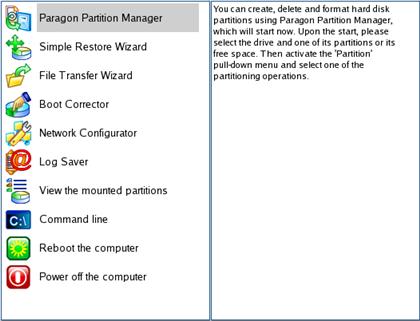
1. Paragon Partition Manager (enables to carry out partitioning operations of any complexity, copy and back up separate partitions or entire hard disks, defragment FAT and NTFS volumes, etc.);
2. Simple Restore Wizard (allows restoring hard disks and partitions);
3. File Transfer Wizard (allows coping files/folders to another disk or a partition as well as recording them to CD/DVD);
4. Boot Corrector (helps to correct the Windows System Registry without Windows being loaded);
5. Network Configurator (starts the Network Configuration Wizard);
 If you are going to use network resources, first launch the Network Configuration Wizard to establish a network connection.
If you are going to use network resources, first launch the Network Configuration Wizard to establish a network connection.
7. Log Saver (helps to collect and send the necessary log files to the Technical Support)
8. View the mounted partitions (the list of all mounted partitions will be displayed);
 Linux/DOS Recovery CD assigns drive letters to partitions the way it is done in DOS, i.e. one after another, primary partitions at first. Thus mounted partitions may have different drive letters from Windows.
Linux/DOS Recovery CD assigns drive letters to partitions the way it is done in DOS, i.e. one after another, primary partitions at first. Thus mounted partitions may have different drive letters from Windows.
9.Command Line (allows experienced users to execute any operation);
10. Reboot the computer;
11. Power off the computer.
To move within the menu, please use the arrow keys of the computer keyboard.
Safe Mode
When the Safe mode is selected, the PTS DOS launch menu appears. It has nearly the same functionality as for the Normal mode except the Network Configurator and Log Saver commands. Besides due to certain limitations of the PTS DOS environment, there is no possibility to burn CD/DVD disks.
Low Graphics Safe Mode - When the Low Graphics mode is selected, the PTS DOS launch menu appears. It has the same functionality and looks similar to the Safe mode but graphically simpler.
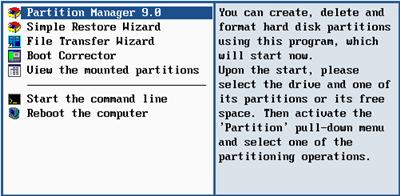
Running Commands
To launch the required command you should take the following steps:
1. Insert Paragon Linux/DOS Recovery CD into your CD/DVD drive;
2. Reboot the computer;
3. Select one of the boot modes (Normal, Safe, Low Graphics) in the Boot menu;
 By default the Normal mode will be automatically initiated after a 10 second idle period.
By default the Normal mode will be automatically initiated after a 10 second idle period.
4. Choose a command by using the arrow keys of the computer keyboard to move within the menu;
5. Launch the command by pressing the Enter button.
6. After it has been launched consult the help system by pressing ALT+F1 to know more on the subject.
 To automatically boot from the Recovery CD make sure the on-board BIOS is set up to boot from CD first.
To automatically boot from the Recovery CD make sure the on-board BIOS is set up to boot from CD first.