Partition Magic - Partition Manager Software
Extend partition with one step
Resize/Move partition without data loss.
Create, delete and format partion with simple steps. Copy partition and disk to transfer data with ease. Support disk and partition size larger than 2 TB. Keep your data safe even in case of power outages or hardware failure.
Resize/Move partition without data loss.
Create, delete and format partion with simple steps. Copy partition and disk to transfer data with ease. Support disk and partition size larger than 2 TB. Keep your data safe even in case of power outages or hardware failure.

Distribution
-
Paragon Partition Manager 11 is distributed in two ways:
Boxed package from Paragon Technology GmbH and resellers
Downloadable package over the Internet at the company's web-site
Distributive CD
The boxed package includes a distributive CD that is in fact a bootable Recovery CD with auto-run of the Windows installation, thus it can be used as a ready-made solution (see Booting from the Linux/DOS Recovery CD).
Thus in order to run the Windows components, you need to install them first (see Installing the Program).
If you want to download an update/upgrade of the product, it will be in form of the downloadable installation package as described in Online Distribution).
Online Distribution
Partition Manager 11 purchased over the Internet contains two downloadable files:
Self-extracting file for Windows components installation;
Recovery CD ISO image-file with a built-in tool for CD/DVD burning
These files can be downloaded individually as found necessary.
To burn an ISO image of the Recovery CD, simply do the following:
1. Launch the Unpack & Burn Wizard by clicking on the downloaded executable file;
2. On the Destination page of the wizard select the CD/DVD option to write directly to a CD/DVD disk;
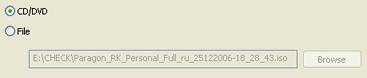
 The File option enables just to save the image as an ISO file in the required location.
The File option enables just to save the image as an ISO file in the required location.
3. On the CD/DVD Writing Parameters page choose the required recording device from the list of all available devices, then define the writing options (speed and whether to eject the recorded disc after completing the operation or not);
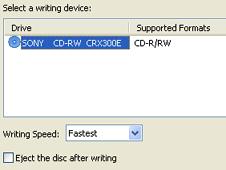
4. Insert a blank disk into the recording CD/DVD drive and click the Next button to start the operation.
Registration
Paragon Technology GmbH provides a wide range of online services through its web-service - KB (Knowledge Base):
Registration of new users;
Registration of purchased products for registered users;
Available around-the-clock downloading center, where registered users can get product updates/upgrades as well as all the necessary documentation;
Downloadable free demo versions and open documentation for all users.
To enter the Knowledge Base, please visit the web-site: http://kb.paragon-software.com/.
 It is recommended to use Internet Explorer 5+ or any compatible browser.
It is recommended to use Internet Explorer 5+ or any compatible browser.
To Register as a New User
To register as a new user, simply do the following:
1. Run the Internet browser and visit the page: http://kb.paragon-software.com/;
2. Select Registration in the menu;
3. On the renewed page, select your country and language;
4. Fill out the registration form.
 The most important field in the form is an E-mail address, as it serves as a login to enter the system. Besides your access password will be sent to this address as well.
To Register a New Product
The most important field in the form is an E-mail address, as it serves as a login to enter the system. Besides your access password will be sent to this address as well.
To Register a New Product
If you are a registered user and would like to register Partition Manager 11, simply do the following:
1. Click Login in the menu;
2. On the Login page, in the User Name field, enter an E-mail, which you have used for registration;
3. In the Password field enter the password you received with registration confirmation. Click the Submit button;
4. If the user name and password are valid, you will enter the system;
5. In the opened menu click the Product Registration item to see a list of all registered products with a new registration form;
6. Select Paragon Partition Manager 11 from the list of products;
7. Type in your product serial number In the DOS partitioning scheme, every hard disk and every partition has a Serial Number, which consists of 32 bits and is represented by an 8-figure hexadecimal value. The hard disk's Serial Number is stored in the MBR. Its value is assigned when the MBR sector is initialized by standard disk managing tools from Microsoft, such as Windows Disk Administrator and FDISK utility. In fact, the hard disk's Serial Number is not important for most operating systems and software. It is known that Windows NT, 2000 and XP store hard disks' Serial Number values in the database of assigned drive letters. A partition's Serial Number is stored in its Boot Sector (in FAT16, FAT32 and NFTS file systems). Its value is assigned when the partition is formatted. In fact, the partition's Serial Number does not play an important role for most operating systems and software. in the Serial Number field. Click the Submit button.
That is all. You will receive a confirmation by E-mail.
How to Download Updates/Upgrades
Downloading of updates/upgrades can be fulfilled in the following way:
1. Enter the Paragon Software web-service;
2. In the menu click the Download Update to see what updates are available for you;
3. Select the desired update and click the Download button.