Partition Magic - Partition Manager Software
Extend partition with one step
Resize/Move partition without data loss.
Create, delete and format partion with simple steps. Copy partition and disk to transfer data with ease. Support disk and partition size larger than 2 TB. Keep your data safe even in case of power outages or hardware failure.
Resize/Move partition without data loss.
Create, delete and format partion with simple steps. Copy partition and disk to transfer data with ease. Support disk and partition size larger than 2 TB. Keep your data safe even in case of power outages or hardware failure.

Boot Management
- Many PC users today feel the need for having several operating systems on one computer. It has to do with a number of factors, one of which is the rapidly developing IT market itself that makes people constantly upgrade their operating systems. But it is a common practice that when dealing with a brand new OS, the majority of applications either fail to run or work incorrectly on it (as it is the case with Windows Vista). Of course, you might wait for software updates or just refuse to use the latest OS for a while and install the older version, but the best way out is to have at the disposal both versions of the same product. After all you might just want to try out the latest version of OS, as you seriously doubt the need of it.
Our program enables to easily manage several operating systems on one computer with the help of the Boot Manager Setup Wizard. Among the key features of the wizard the following should be mentioned:
1. Up to 16 operating systems on one PC;
2. Secure adding/removing of the Boot Manager startup record to/from the MBR;
3. Auto Boot option to automatically start up the previously chosen OS after a certain time period;
4. Hiding of any primary partition except selected at the moment.
Starting
To launch the Boot Manager Setup Wizard, click the Boot Management button of the Express Launcher and select Boot Manager. After the mentioned action the Welcome page of the wizard will be displayed.
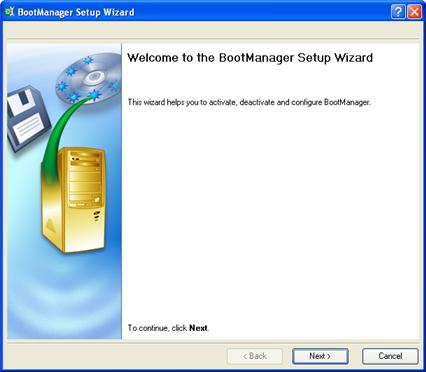
Settings
The Boot Manager Setup Wizard allows the user to configure the settings and then start the operation in accordance with the entered parameters. Here the user should set the following parameters:
1. Hiding other primary partitions. By marking this option the program will automatically assign the hidden flag to all primary partitions of the hard disk(s) except the one selected to boot. This will help to avoid any problems when dealing with different operating systems or different versions of one and the same OS, as they will be unaware of each other.

2. Boot menu options. In this section the user can switch between the following modes:
- Normal mode. Choose this mode to display the boot menu every time the computer starts up and define a timeout on the expiry of which the program will automatically select the previously chosen item of the menu.
- Hidden mode. Choose this mode not to display the boot menu until pressing a hot key. For this mode the user should define a hot key used to enable the Boot Manager and a time period in seconds the startup message will be displayed.
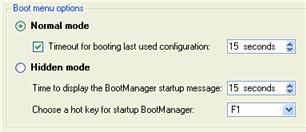
3.Deactivating/Configuring the Boot Manager. These two options will only be available once the wizard has been completed and launched again. Select the Deactivate option to remove the Boot Manager from the MBR (Master Boot Record) or Configure to modify the previously set parameters of the startup process.
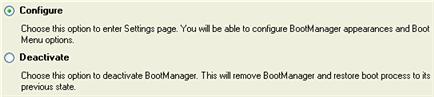
Results
After the Boot Manager Setup Wizard is completed the program updates the original record in the MBR to get control of the booting process and to be able to display the boot menu.
 The operation will be performed immediately after confirmation. No virtual mode is available.
The operation will be performed immediately after confirmation. No virtual mode is available.
Available operation scenarios:
Creating Dual Boot Systems