Partition Magic - Partition Manager Software
Extend partition with one step
Resize/Move partition without data loss.
Create, delete and format partion with simple steps. Copy partition and disk to transfer data with ease. Support disk and partition size larger than 2 TB. Keep your data safe even in case of power outages or hardware failure.
Resize/Move partition without data loss.
Create, delete and format partion with simple steps. Copy partition and disk to transfer data with ease. Support disk and partition size larger than 2 TB. Keep your data safe even in case of power outages or hardware failure.

Hard disk tools
- When storing data, most users will not forget to perform hard disk management. Then, how to manage hard disk effectively becomes a headache. Actually, performing hard disk management is not as difficult as most users imagine. As long as we own a utility hard disk tool, hard disk management is a piece of cake. To select hard disk tools, users can visit the website http://www.partition-magic-manager.com/. In this website, many excellent hard disk tools are displayed, so users can download desired one after selection. Among these hard disk tools, MiniTool Partition Wizard is outstanding, because this hard disk tool not only contains all hard disk partition management functions other hard disk tools have, but provides users with many newly added functions such as dynamic disk management, volume management, Initialize to MBR Disk, and Initialize to GPT Disk. So MiniTool Partition Wizard is superior to other hard disk tools in functions. Apart from functions, MiniTool Partition Wizard has pretty good compatibility. In other words, it can be compatible with almost all Windows operating systems. For example, it supports Windows 7 perfectly when other hard disk tools can not be compatible with this operating system. Moreover, this hard disk tool is easy to operate and will give prompts in every step, making users understand operating process clearly. After introducing the excellent performance of this hard disk tool, let's see what hard disk partition management operations MiniTool Partition Wizard can realize.
Hard disk partition management of MiniTool Partition Wizard
After downloading this hard disk tool successfully, do not install it on the partition where hard disk partition management will be performed, which can avoid rebooting computer. After installation, run this hard disk tool to get its friendly main interface:
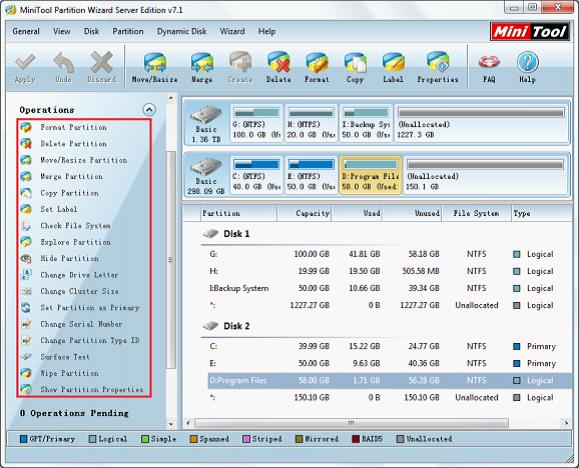
In the above main interface, select any partition. Then, numerous kinds of hard disk partition management functions will appear in "Operations" area, such as change cluster size, format partition, delete partition, and copy partition. Through performing these management operations, users can manage hard disk partition completely. To prove it is easy to operate this hard disk tool, let's take changing cluster size for example.
Change cluster size with MiniTool Partition Wizard
If you want to change cluster size, please select the desired partition and click the functional button "Change Cluster Size". Then, you can begin to change cluster size.

Select needed cluster size from the popup option box and click "Yes" to go back to the main interface.

After going back to its main interface, we will see one pending operation in "Operations Pending" column. So we still need to click "Apply" button to apply this operation. Then, we are successful to change cluster size.
From the above demonstration, you must have seen the easy operations of this hard disk tool. Of course, its other functions can be realized easily, too. Here, there is no need to demonstrate them one by one, but users can get detailed information from other links.
Windows 7/8 partition magic
- Partition magic in windows 8
- Partition magic and windows 7
- Free partition magic windows 7
- Partition magic in Windows 8 free
- Partition magic in Windows 7 free
- Windows 7 partition magic
- Partition magic for windows 7
- Hard disk tools
- Hard disk drive partitioning
- Disk manager software
- Hard drive management
- Manager hard disk