Partition Magic - Partition Manager Software
Extend partition with one step
Resize/Move partition without data loss.
Create, delete and format partion with simple steps. Copy partition and disk to transfer data with ease. Support disk and partition size larger than 2 TB. Keep your data safe even in case of power outages or hardware failure.
Resize/Move partition without data loss.
Create, delete and format partion with simple steps. Copy partition and disk to transfer data with ease. Support disk and partition size larger than 2 TB. Keep your data safe even in case of power outages or hardware failure.

Resize windows 7 partition
-
As is well known, Microsoft adds Windows 7 built-in disk management tool with some commonly used partition management functions to meet demands for partition management better, like "Extend Volume" and "Shrink Volume". These functions can help accomplish some simple operations of resizing NTFS partition. However, when users need to resize FAT32 partition, can they use this tool? The answer is undoubtedly negative, because Windows 7 built-in disk management tool can only resize NTFS partition. If users want to resize Windows 7 partition without considering file system, they need to download a partition magic manager which has more powerful functions. If users haven't found suitable partition magic manager, please visit http://www.partition-magic-manager.com/ to download recommended software. All partition magic managers recommended in this website are quite widely used, and users can select the most suitable one according to actual demands to resize Windows 7 partition quickly and safely.
Free resize Windows 7 partition
In this website, there is a partition magic manager which is free for family and individual users. It is a good choice to free resize Windows 7 partition. This partition magic manager not only has powerful functions of resizing Windows 7 partition but can ensure data security. In addition, operations are so simple. After downloading and installing the partition magic manager to computer, we need to launch it to get the following interface:
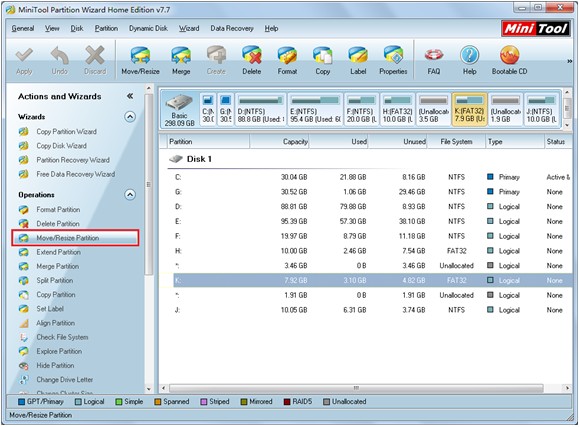
This is the main interface of the partition magic manager. To resize Windows 7 partition, we should select the partition which needs resizing and click the functional button "Move/Resize Partition" button from action panel. Then, the following interface will appear:
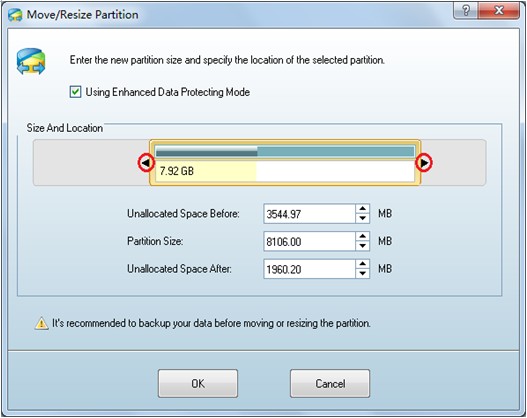
To free resize Windows 7 partition, we have 2 options. One is to drag edges of partition handle, and the other is to input exact value to corresponding textbox. Then, click "OK" button to go back to main interface. At last, click "Apply" button to apply changes to computer. After this operation, we use partition magic manager to free resize Windows 7 partition safely and successfully.
Note: in resizing interface, there is an option namely "Using Enhanced Data Protecting Mode". In order to protect data to the largest extent, users had better keep it checked if there is no special requirement.
Do you want to free resize Windows 7 partition by yourselves? Are you unfamiliar with professional knowledge of computer? Don't worry. This partition magic manager can help resize Windows 7 partition without requiring any professional knowledge.
Resize server partition
- Free partition manager windows 7
- Magic partition Windows 8
- partition windows 7 magic
- magic partition manager
- NTFS partition resizing
- partition magic software
- easy partition manager
- Disk Management tool
- Free Windows 7 partition magic
- Resize partition for Windows 7
- Free Windows 7 partition magic
- Partition magic for Windows
- Partition magic Windows
- Windows XP partition manager
- Free partition manager for Windows 7
- Resize partition for windows 7
- Ubuntu partition manager
- Free partition manager windows 7
- Partition magic server 2003
- Partition Windows 8 magic
- Resize windows 7 partition
- Extend partition server 2003
- Hard disk partition magic
- Windows 8 Partition magic
- Partition magic manager
- Server partition magic windows
- Magic Partition for Windows 7
- Portable partition manager
- Hard drive partition windows 7
- Windows 7 partition manager
- Windows partition manager
- Windows partition magic
- Partitioning disk
- Hard disk manager
- Magic partition
- Partition magic windows 7
- Partitioning hard disk
- Resize hard disk
- Utility hard disk
- Download disk manager
- Disk manager software