Partition Magic - Partition Manager Software
Extend partition with one step
Resize/Move partition without data loss.
Create, delete and format partion with simple steps. Copy partition and disk to transfer data with ease. Support disk and partition size larger than 2 TB. Keep your data safe even in case of power outages or hardware failure.
Resize/Move partition without data loss.
Create, delete and format partion with simple steps. Copy partition and disk to transfer data with ease. Support disk and partition size larger than 2 TB. Keep your data safe even in case of power outages or hardware failure.

Managing Your Partitions
- The following concepts and activities can help you manage your disk partitions.
Setting an Active Primary (Boot) Partition
When you create multiple primary partitions to hold different operating systems, you must tell the computer which primary partition to boot from. The primary partition from which the computer boots is called the active partition. If there is not an active primary partition on the first physical hard disk, your computer will not be able to boot from your hard disk.
Before you make a primary partition active, make sure that it is a bootable partition. Bootable partitions are logically formatted and have the necessary OS files installed. Partitions without an OS cannot be booted.
PartitionMagic's Set Active feature (Partition > Advanced > Set Active) lets you easily choose which primary partition you want to be the active partition.
Making Good Use of Logical Partitions
By creating an extended partition and then dividing it into logical partitions, you can:
1. Access the Same Files from Multiple Operating Systems
2. Make Efficient Use of Disk Space
3. Simplify File Access and Enhance File Security
Accessing the Same Files from Multiple Operating Systems
Multiple logical partitions do not need to be hidden like primary partitions. You can have many logical partitions visible at the same time. Therefore, you can access data stored in a logical partition from multiple operating systems installed in different primary or logical partitions, provided that the logical partition uses a file system that the operating systems recognize.
For example, refer to the partitioned hard disk graphic shown below. Because DOS/Windows, and Windows NT all recognize FAT partitions, any of those three primary partitions could be active and still be able to recognize and use the files saved within either of the logical partitions.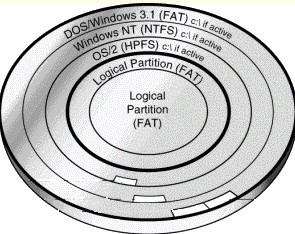
Making Efficient Use of Disk Space
If you have a large hard disk and want to use the FAT file system on all or most of the disk, you can prevent wasted space by using several small FAT partitions. All data on a FAT partition are stored in allocation units called clusters. Each cluster is made up of a fixed number of disk sectors. The FAT file system supports disk or partition sizes up to 2 GB, but only allows a maximum of 65,525 clusters. Therefore, whatever the size of the hard disk or partition, the number of sectors in one cluster must be large enough so that all available space can be included within 65,525 clusters. The larger the available space, the larger the cluster size must be. However, using a large cluster size wastes disk space. Even if a data file (or the last portion of a data file) is much smaller than the cluster size, the computer must still use a complete cluster to store the data. The rest of the cluster space goes unused. The following table shows the minimum cluster size and typical wasted space for various partition sizes.
Partition Sizes Minimum Required Cluster Size % Wasted Space (approx.) 16-127MB
128-255MB
256-511MB
512-1,023MB
1,024-2,047MB
2,048-4,096MB
2KB
4KB
8KB
16KB
32KB
64KB
2%
4%
10%
25%
40%
50%
You can prevent wasted disk space by using smaller partitions, because smaller partitions use smaller cluster sizes. For example, a 1,024 MB partition has a cluster size of 32 KB. If you saved a 2 KB file to this partition, an entire 32 KB cluster would be used to save the file, wasting 30 KB of space. However, if you divide your storage space into 120 MB partitions, these partitions would only use 2 KB clusters. When you save the same 2 KB file, the file would fit neatly into a 2 KB cluster, with no wasted space.
Tips
1. 64 KB clusters are only available in Windows NT. Other operating systems cannot use 64 KB clusters, no matter how large the partition.
2. If you have large FAT partitions, either primary or logical, you can probably recover wasted storage space by resizing them with the PartitionMagic Resize Cluster option. Any recovered space can then be divided into other small partitions.
Simplifying File Access and Enhancing File Security
If you have a large hard disk, placing all your files and subdirectories under one root directory quickly results in a large and complex directory structure. The larger and more complex the root directory, the harder it is for you to keep track of your files. Organization becomes difficult, forcing you to sort through numerous directories and subdirectories just to find the files you want.
Smart use of logical partitions can help you avoid this problem. Simply separate your files into groups, storing each group in an individual logical partition. When you need a particular group of files, you can easily switch to the corresponding logical partition. The complexity of your directory structure is minimized, allowing you to access desired files much more quickly.
You can also use additional partitions to enhance security for sensitive files. For example, if you want to limit access to a particular group of files, you can store those files on a logical partition and then hide that partition from access.
If you use multiple operating systems, you could also format a logical data partition with the file system of the OS that provides the best security features. The OS could then be used to limit access to the data partition.
Logical partitions can also be used to store additional copies of critical files. For example, if you put copies of your critical files on a FAT logical partition, this partition could be accessed by any of your operating systems that recognize FAT. If one OS crashed or became corrupted, you could boot another OS and still have access to the critical files.
Partition Manager Help
Getting Started
- Before You Run PartitionMagic
- Hard Disk Integrity Checks
- PartitionMagic Interface
- Four Steps to Complete a Task
- Change preferences
- Partition Basics
- What is a Hard Disk?
- What is Disk Formatting?
- Understanding File Systems
- Understanding Partitions
- Understanding How a Computer Boots
- Managing Your Partitions
- Freeing Disk Space Before Enlarging a FAT Partition
- Understanding Hidden Partitions
- Understanding Drive Letters
- Understanding the BIOS 1024 Cylinder Limit
- Understanding the 2 GB Boot Code Boundary
- Changing the BIOS LBA Mode Setting
- Restoring System Files
How do I ……?
- General
- Apply Changes
- Undo last Change
- Discard All Changes
- Change preferences
- Password-protect Partition Magic
- Change a password
- Remove password Protection
- Exit PartitionMagic
- View
- Operations
- Hard Disk Integrity Checks
- Resize a partition
- Move a partition
- Copy a partition
- Create a partition
- Delete a partition
- Undelete a partition
- Change a partition label
- Format a partition
- Convert FAT to FAT32 or NTFS to FAT/FAT32
- Convert FAT/FAT32 to 4K aligned
- Convert FAT/FAT32 to NTFS
- Convert FAT32 to FAT
- Convert a partition to Primary/Logical
- Merge a partition
- Split a partition
- View partition information
- Check a partition for errors
- Use MS ScanDisk to check for errors
- Use Windows CheckDisk to check for errors (Windows NT/2000/XP only)
- View pending operations
- Advanced
- Retest bad sectors
- Hide a partition
- Resize the root directory
- Set the active partition
- Resize clusters
- Change a drive letter (NT only)
- Tools
- PQBoot
- Drive Mapper
- BootMagic Configuration
- Create Rescue Disks
- PartitionInfo and PARTINFO
- Tasks
- Use a task
- Create New MiniTool Partition Wizard
- Resize Partitions Wizard
- Redistribute Free Space Wizard
- Merge Partitions Wizard
- Copy Wizard
- Display/hide task buttons
- Install Another OS task
- Create Backup Partition task
- Scenarios
- Create Scenario: To create a logical partition on a secondary hard disk
- Create Scenario: To create a Linux logical partition
- Create Scenario: To create a primary partition for Windows NT
- Add free space to a logical partition
- Add free space to a primary partition
- User PartitionMagic with other software
About the Features
- Apply Changes
- Bad Sector Retest
- BootMagic Configuration
- Change Drive Letter
- Check for Errors
- Convert
- Copy
- Create
- Creating an Operating System Boot Disk
- Create Rescue Disk
- Delete
- Discard All Changes
- DriveMapper
- Exit
- File Browser
- Format
- Help
- Hide Patition
- Info
- Label
- Merge
- MS ScanDisk
- Operations Pending
- PartitionInfo
- PQBoot
- PQBoot for Windows
- Preferences
- Resize Clusters
- Resize/Move
- Resize Root
- Set Active
- Set Password
- Split
- Tasks
- Undelete
- Undo Last Change
- View Menu
- Windows CheckDisk
Troubleshooting
- Generay
- Freeing Memory to Run PartitionMagic
- Make the operating system assign a CD-ROM drive letter
- Use PartitionMagic with a SCSI hard disk
- PqRP Partitions
- Resolving Check Errors
- Resolve partition table errors
- Partition Tables and Viruses
- Additional Help
Technical Support
Glossary