Partition Magic - Partition Manager Software
Extend partition with one step
Resize/Move partition without data loss.
Create, delete and format partion with simple steps. Copy partition and disk to transfer data with ease. Support disk and partition size larger than 2 TB. Keep your data safe even in case of power outages or hardware failure.
Resize/Move partition without data loss.
Create, delete and format partion with simple steps. Copy partition and disk to transfer data with ease. Support disk and partition size larger than 2 TB. Keep your data safe even in case of power outages or hardware failure.

Burning the ISO image
- This will be done differently depending on which burning application you use. The examples below are for versions of Nero, but the process should be similar for other programs.
ISO image files may or may not already be 'associated' with your burning application.
If they are associated, double-clicking the ISO file should launch the burning application with the correct settings, ready to burn the disc from the ISO image file:
If ISO files are associated with
a burning application, it should
display a custom icon
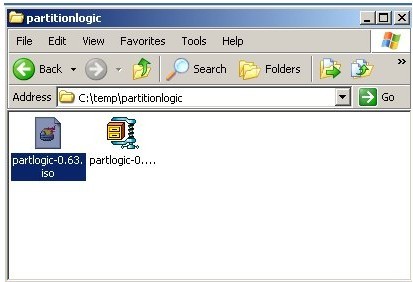
The ISO file has a Nero icon
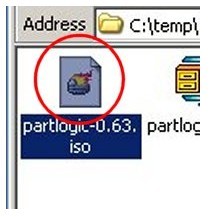
Right-clicking and selecting
'Open with' should offer to open
the ISO with your burning
application
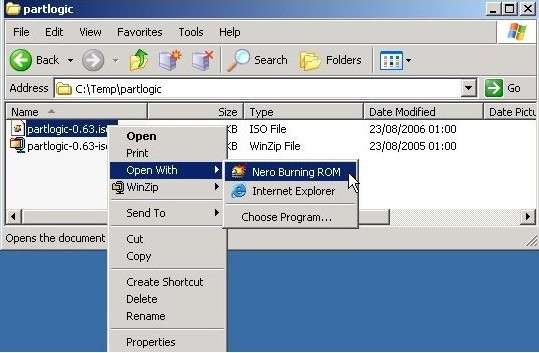
Opening should launch the
burning application (in this
case, Nero 6) with the correct
settings, ready to burn.
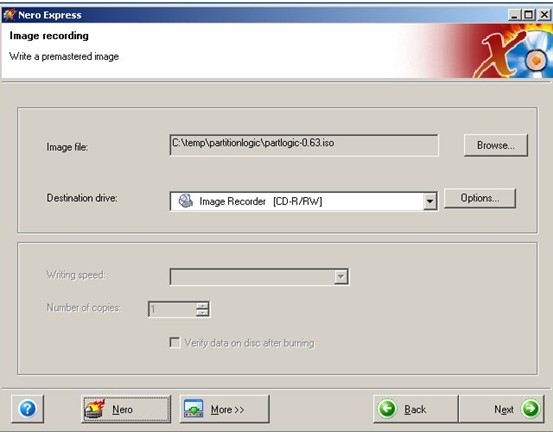
If ISO files are not associated, you should see something like this:
Double-click (or right-click and 'Open') the ISO file.
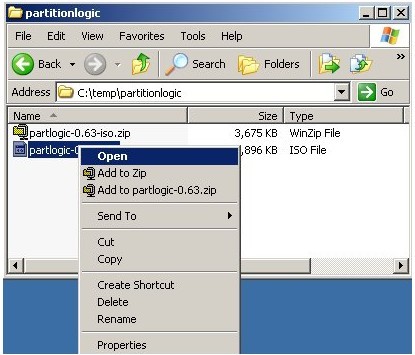
In this example, ISO files are not
associated with any burningapplication
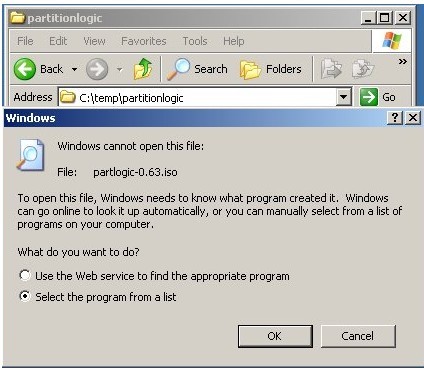
If ISO files are not associated with your burning application, you will need to launch your burning application manually from the start menu or desktop icon, and tell it to "burn an image file". This will be different depending on the application you're using.
Partition Logic Help
- About Partition Logic
- Partition logic user manual
- Installation
- Unzipping the zip file
- Burning the ISO image
- Burning an image using ISO recorder
- Abuout partitions
- Main window
- Partition operatings