Partition Magic - Partition Manager Software
Extend partition with one step
Resize/Move partition without data loss.
Create, delete and format partion with simple steps. Copy partition and disk to transfer data with ease. Support disk and partition size larger than 2 TB. Keep your data safe even in case of power outages or hardware failure.
Resize/Move partition without data loss.
Create, delete and format partion with simple steps. Copy partition and disk to transfer data with ease. Support disk and partition size larger than 2 TB. Keep your data safe even in case of power outages or hardware failure.

Main window of the program
- The main window shows numbers of disk and sector where internal program cursor is positioned usually contains information and the work of various modes.
By default, the main window of the program is in the view as Partition table mode. You can change main program window view modes from the main menu.
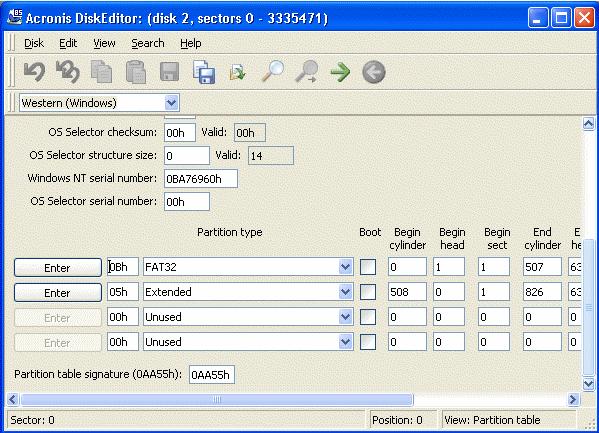
- The main menu of Acronis DiskEditor contains the following items:
• Disk - allows you to open the window of a hard disk partition or to select a hard disk for editing
• Edit - allows you to operate with blocks of selected hard disk partitions; also allows you to save contents of a disk sector after editing
• View - allows you to select a view mode for more convenient presentation of data
• Search - allows you to search a partition (or a hard disk) for any line (or any sequence of characters) and go to a certain disk sector according to its absolute offset
• Help - allows you to get help concerning the editor window or about the program's developer and version - Controlling the program
- You can access main functions of the program not only by means of menus, but also with the help of the toolbar. Some toolbar buttons are primarily disabled (such buttons are usually marked gray). You can access them on performing any operations with disk sectors.
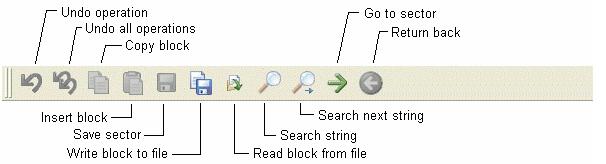
You can access almost all main functions of the program (or menu items) with the help of F1, F2,… F10 «hotkeys» and combinations like Ctrl+O, Ctrl+F, Alt+P, etc.
For example, the dialog window for searching partitions and/or hard disks for lines is called by pressing Ctrl+F key combination, going to sector according its absolute offset - by Alt+P, switching between various main window view modes is performed by pressing F2 (view as hex), F6 (view as Partition table ), F7 (view as bootsector), and other keys.
The list of encodings
- The list of encodings is intended for correct interpretation of hard disk sector contents. Selecting the necessary encoding, you will be able to view sector contents correctly interpreted in the right part of program's main window in the hex mode.
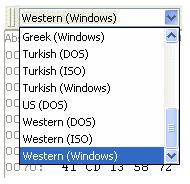
Beginning the Work
Automatic partition operations
- Create partition method
- Hard disk drive selection
- Select unallocated space
- Partition selection
- Partition size
- Partition type
- File system
- Logical drive letter
- Partition label
- Hard disk drive structure
Manual partition operations
- Creating partition
- Copying a partition to unallocated disk space
- Moving a partition to unallocated disk space
- Resizing and/or moving a partition
- Splitting partitions
- Changing partition labels
- Merging partitions
- Explore partitions
- Formatting a partition
- Delete partition
- Checking hard disk partitions for errors
- Defragmenting a partition
- Wiping unallocated hard disk space
- Clearing a hard disk
- Changing partition letter
- Converting partition file system
- Copying Master Boot Record
- Hiding a partition
- Unhiding a partition
- Changing cluster size
- Changing partition type
- Setting active partition
- Resizing a root
- Resizing i-node table in Linux Ext2/Ext3
Working with Acronis DiskEditor
- Files and partitions
- Connecting a hard disk to the computer
- Setting BIOS
- User interface
- Technical support
- Selecting partitions (disks) for working
- Master Boot Record (MBR)
- Creating primary partition
- Formatting a partition
- Creating a logical partition
- File Allocation Table (FAT) and Root folder (Root)
- A file as a chain of clusters
- A folder in DiskEditor main window
- Files with short names
- Files with long names
- Folders and subfolders