Partition Magic - Partition Manager Software
Extend partition with one step
Resize/Move partition without data loss.
Create, delete and format partion with simple steps. Copy partition and disk to transfer data with ease. Support disk and partition size larger than 2 TB. Keep your data safe even in case of power outages or hardware failure.
Resize/Move partition without data loss.
Create, delete and format partion with simple steps. Copy partition and disk to transfer data with ease. Support disk and partition size larger than 2 TB. Keep your data safe even in case of power outages or hardware failure.

PartitionMagic create partition
- PartitionMagic has the function to create partition, it can create FAT, NTFS and Linux partition. While creating partitions, you can directly define the drive letter, volume letter and the information of cluster size. The following is about how to create partition with PartitionManager.
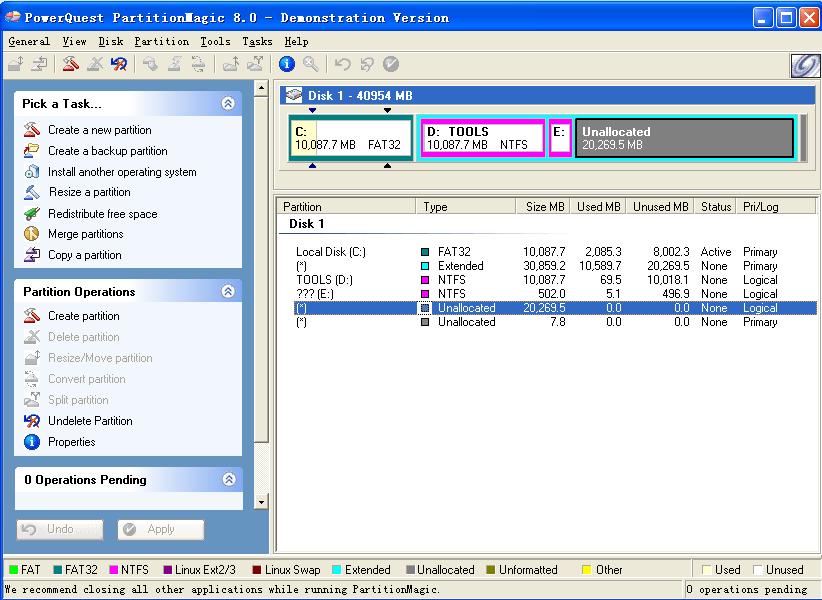
From the above figure we can go to, the disk has three partitions, namely C (FAT32) \ D (NTFS) \ E (NTFS), one behind the idle partition size of 20GB, is now free to create partition an NTFS partition, a FAT32 partition, then demonstrate how to use PartitionMagic to create a partition.
First step in the regional part of the mouse to select the disk is idle, the right mouse button pop-up menu, select Create:
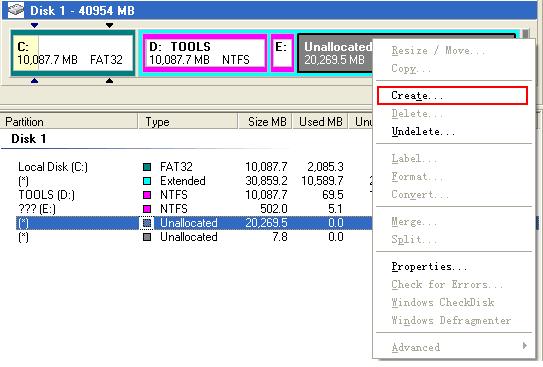
The second step, after you click Create to create the following window will pop up:

From this window we can see the following information:
Create partition logical relations (primary partitions or logical partition)
Create partition disk symbol
Partition type (FAT, NTFS or Linux)
The definition of partition volume label
The size of the development of sub -
Specify the partition cluster size
Partitions created position (partitions created in the spare disk partition, or the top of the final surface)
The third step is to be developed according to their own requirements to create the partition size, letter and other information:
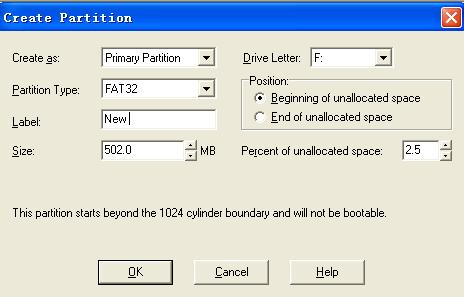
According to their own requirements Oumen now to create a primary partition, disk symbol F, partition type is FAT32, volume for the New, partition size is 502M, click OK to create this step can be added to the application.
The fourth step click the OK button has been determined, we can see that the partition has been created, and the task in the process has been added to the operational task, from the partition column display bar can also see that the partition is displayed, and now only need to implementation of the application click on Yes, one can then generate the new partition.
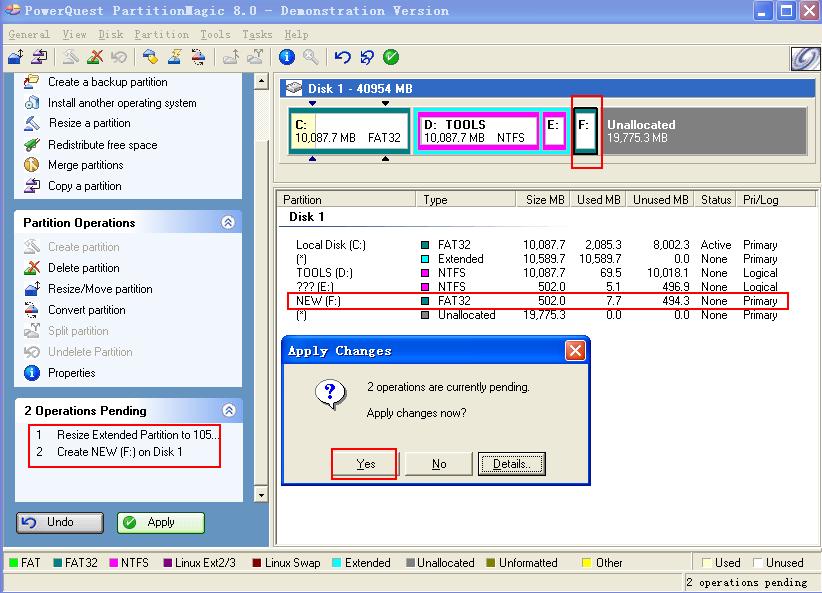
Partition Magic Manager Resource
Partition Magic Keywords
Partition Manager
- Hard disk copy
- Disk management tools
- Hard disk manager
- Hard disk management program
- What is Partition Manger?
- Paragon Partition Manager v10.0 Server New Features
- Partition Manager resize partition
- Partition Manager change partition letter
- Partition Manager Move partition
- Partition Manager convert partition
- Partition Manager copy partition
- Partition Manager Format partition
- Partition Manager create partition
- Partition Manager Partition backup
Disk Director
- What is Disk Director?
- What is new in Acronis Disk Director Suite 10.0?
- Disk Director resize partition
- Disk Director change partition letter
- Disk Director Move partition
- Disk Director convert partition
- Disk Director copy partition
- Disk Director Format partition
- Disk Director create partition
- Disk Director merge partition
Partition Master
- What is Partition Master?
- Partition Master V4.1.1 New Functions
- Partition Master resize partition
- Partition Master change partition letter
- Partition Master Move partition
- Partition Master convert partition
- Partition Master copy partition
- Partition Master format partition
- Partition Master create partition
- Partition Master Hide partition
Partition Logic
PQ Partition Magic keyword